My notes on Linux systems
2025-05-15
| pdf file |
| This work is licensed under |
| Creative Commons Attribution-NonCommercial-NoDerivatives 4.0 International |
| creativecommons.org/licenses/by-nc-nd/4.0/ |
| For correction or contributions contact ThanasisN at github.com/thanasisn. |
Notice: These notes are for my own use. They are opinionated and may contain any kind of errors.
Intro
Here I am collecting my notes about deploying GNU/Linux systems. This is mainly for my reference, for setting up a system with my preferred setup and functionality. In general, I am guided by minimal and functional choices. I will go for simple and minimal solutions, but will not avoid bloating it, if it is easier, at least for a first approach solution. Many times it is easier to start with a GUI for new stuff and ditch it later, as you learn more.
Most stuff are tested and used on “Debian”, but I have an eye for the “NixOS” way.
This is not trying to be a step by step guide. You can google a thousand tutorials for each subject.
If you find it useful, you can contribute to my coffee addiction, with a donation
here:
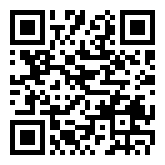
A lot of my code lives here: github.com/thanasisn, along with Linux tools and research stuff.
As Bill† used to say …
Before touching the keyboard, make a plan, and design what are you going to do with it.
Backup your precious data
First approach
Don’t back up anything. You only live once and your data won’t matter to the Universe.
Another approach
- Backup everything, your files, your responsibility.
- Verify your backups still work, regularly.
- Get things that you may need from all of your systems.
/etcconfig files- /etc/tinc
- /etc/collectd
- /var/lib/ganglia
- /var/lib/collectd
- /var/spool/cron
- ssh keys from users
- user profile files
.bashrc.historyetc. - lists of installed packages
- other software installed manual
- things that are not in your
$HOME - files from ‘root’ user account
- list of libraries from your programming languages
- ….
Your backup should be automated, and the configuration collection scripted (example).
Distro hopping
Do it, and get over it. Use a test machine or a virtual machine to fool around, keep your main machine always available.
- Get you favorite distro. Keep it simple and robust with “Debian or Arch”.
- Prefer net install media. We start with a minimal install and will build up.
- Check if you need firmware. After formatting is not easy to get to the net for answers and software.
Design and reasoning
For building a system, I want:
- Fast setup:
-
I tend to set up and format secondary machines regularly.
- Reproducible environments:
-
I like to have the same functionality on any machine I use.
- Common things:
-
Security, syncing, settings among the hosts.
- Evolution:
-
The ability, and the opportunity to improve my setups.
My systems usually are:
- Main personal system:
-
A laptop at home, everything starts from here.
- Desktop system for work:
-
Work horse and backup.
- Grid/cluster computing account:
-
Configs and programs copied there to increase functionality.
- Server systems for work:
-
Storage, compute nodes and more.
- Secondary personal system:
-
A laptop for working outside with extra security.
- Home server:
-
Mainly backup storage and cloud uploader.
- Secondary and old machines:
-
Media players, test machines …
So, these notes help me, and reminds me stuff to keep all this running and happening.
Current system goal
- Root on an
btrfswith raid 1: -
Two disk for redundancy end error correction checking against bit rot. Easier installation on Debian.
- Home partition on encrypted
zfsraid 1: -
Redundancy, error checking and safety. Not so safe as with full disk encryption but good enough. Now I am using a ‘gocrytpfs’ filesystem on top of a btrfs partition.
- Auto login on boot without mounting users encrypted home:
-
So I can ssh from my other machines and act as a honeypot in case of losing it.
- Manual mounting/unmounting of users encrypted home:
-
So, I have control of the data exposure. Use a different .ssh/key for the two states, so other application can work normally while encrypted (sync, etc).
Security and privacy
You should really consider some things about security and privacy.
Check that: wiki.debian.org/SetupGuides/SecurePersonalComputer
Also you should use email aliases, and pgp encryption, especially when using gmail and similar providers.
System Install
The .iso
- Grub the net installer for your favorite distro.
- Check for firmware dependencies.
- Use the magic of ventoy.net
Partitioning and file system.
Think about partitioning and file system you are going to use.
- is a multi-boot?
- want encrypted partitions?
- keep server functioning even with encrypted partition?
It is easier to set it or prepare it, at system install, especially if you want to make something complex later.
NAME MAJ:MIN RM SIZE RO TYPE MOUNTPOINT
sda 8:0 0 465.8G 0 disk
sda1 8:1 0 953M 0 part /boot
sda2 8:2 0 1K 0 part
sda3 8:3 0 421.1G 0 part
crypthome 254:0 0 421G 0 crypt /home/athan
sda5 8:5 0 14G 0 part /
sda6 8:6 0 14G 0 part /home/arch
sda7 8:7 0 1.9G 0 part [SWAP]Here is my old scheme.
Dual boot with a spare partition and an encrypted home partition, all on btrfs file system.
Install the basics
Install the most basic options your distro provides.
- No desktop environment
- No GUI apps
Start just with a terminal and an ssh server, and get only the things you need.
Usually I have a minimal DE like lxde for fail back or guest users, I use dwm as window manager, and mix GUI apps from different desktops.
Of course the looks of the windows become inconsistent, but you can configure your way out of this if you want.
I try to purge any program I don’t need or stopped using.
System configuration
Mostly based on debian.
System mail over gmail with postfix
i.e.
I couldn’t make exif4 work for me
Prepare
Issue a unique password from https://myaccount.google.com/apppasswords to use for each machine.
Configure
Choose:
Internet SiteEdit:
sudo vim /etc/postfix/main.cf . . . . .
## add
smtp_use_tls = yes
smtp_sasl_auth_enable = yes
smtp_sasl_security_options =
smtp_sasl_password_maps = hash:/etc/postfix/sasl_passwd
smtp_tls_CAfile = /etc/ssl/certs/ca-certificates.crt
. . . . .
## edit
relayhost = [smtp.gmail.com]:587
. . . . .Create password file:
sudo vim /etc/postfix/sasl_passwd [smtp.gmail.com]:587 here_is_your_mail@gmail.com:pasw0rd_from_google_app_unique_passwordsPrepare password for use:
sudo postmap /etc/postfix/sasl_passwdEdit system aliases:
sudo vim /etc/aliasesAdd to whom the mail is going.
Restart services:
sudo newaliases
sudo systemctl restart postfixcollectd
I use this to monitor multiple machines, and have graphs of all on my conky.
ntp
Keep your clock in sync
## enable
sudo systemctl enable ntp
## start running
sudo systemctl restart ntp
## check
ntpq -pVPN network
If you have more than one machine, network all devices in a private VPN.
I use tinc.
It is easier if you have available a machine with static IP. Otherwise, you can use dynamic DNS services to do that.
Having all your devices able to talk to each other makes everything easier. You can then, easily setup ssh, backup, nfs, file sync and much more. You can access hosts even with dynamic IP and behind firewalls and NAT.
Setup .ssh/config
Use the .ssh/config file to add all your hosts and all their IPs public or private.
This way, you don’t have to write the addresses or give the identity file each time.
And also, this will work for many other applications that use ssh configuration.
Set ssh keys
ssh-keygen -t dsa
chmod 600 .ssh/id_dsa
scp .ssh/id_dsa.pub dude@remote.edu:
cat id_dsa.pub >> .ssh/authorized_keys
chmod 700 .ssh Keep your files and config in sync
Using unison to sync config files, so all machines feels the same.
I select with files are synced based on each machine’s role, work, personal, testing…
That doesn’t count as backup. There are cases that I have messed thing up with it.
Install and configure zsh
sudo apt-get install zshGet oh-my-zsh from its repo.
github.com/robbyrussell/oh-my-zsh
Change default shell
chsh -s /usr/bin/zshSystem Backup
Your backup should be automated! human errors and reliability is a constant problem for computers. If you think, copying data by hand to a USB drive is a backup, you are wrong. COPYING DATA BY HAND TO A USB DRIVE IS POINTLESS. It will be lost, neglected and fail at some point, sooner than you expect.
Testing your backup should also be automated! You have to know it works, not assume it.
Constantly log and report on the backup status! You want to know if your backup has failed, now. Not three months before you need it.
I have a script that shows on conky the status of each backup, and counts how long before was the last successful backup, last warning and last fail.
Also monitor the size of each as an indication of things going good.
Color coded on conky so if I see
- white, everything is normal don’t bother to look
- green, something is out of the ordinary but still good
- yellow, a problem has emerged, may be in danger, take action
- red, this is off, consider it not safe
Software
Backup programs, I have extensively used for years on multiple machines at the past:
deja-duptoo long ago to rememberbackintimeelementary but goodbaculaexcellent
Current program borg.
Deduplication, encryption, compression, snapshots everything I need and simple.
Upload the whole backup data to the cloud with rclone.
Some custom bash scripts on cron do everything, backup, prune, test, upload, report.
Current scheme
- Local backup
- One
raid1 array for high frequency sort-term retention (borgstable version) - One
btrfsraid1 array for low frequency midterm retention (borgtesting version) - An external drive for occasional easy portable backup (
borgtesting version)
- One
- Remote backup
- One on a private remote machine (
borgstable version)
- One on a private remote machine (
- Cloud
- Sync a backup copy from local to google drives (
rclone) - Sync a new backup copy every month from remote to google drive (
rclone)
- Sync a backup copy from local to google drives (
This is for backing up my personal main machine.
Occasionally, I have a local backup with borg for some of the secondary machines.
These include config files or a lot of data, that can be recovered with other means but will take time and bandwidth.
Random stuff, tricks and tools
ddresque
Rescue failing partitions to a new disk or to an image file with ddresque.
First pass
Do a “fast” copy ignoring hard problems.
ddrescue -v -f -n -a 5120000 /dev/sda /dev/sdc logfile.log- -n keeps
ddrescuefrom “scraping”, that puts a heavy load on the drive trying to rescue the most difficult parts - -a 5120000 it will skip any area that cannot be copied at a speed of at lest 5 megabytes per second
- logfile.log a file to use, so you can start over from where you left off rather than starting from start
- -f force overwrite of outfile, needed when outfile is not a regular file, but a device or partition
- -v verbose
Polar Pro Trainer 5 and IRDA
Polar Pro Trainer 5
This is a 32 bit program, so we need wine32.
## install wine
sudo dpkg --add-architecture i386 && sudo apt update
sudo apt-get install wine32
## setup wine
export WINEARCH=win32
export WINEPREFIX=~/.wine32
winecfg
## run program setup
wine setup.exeYou can update the program with overwriting newer files.
Setup IRDA probe
sudo apt-get install irda-utils For configuring ma-620 there is a bash script: ma-620_setup.sh.
For polar USB dongle setup
OCR
ocrmypdf
- nice
- CLI
ocrmypdf -l eng+ell --rotate-pages --deskew
ocrmypdf -l eng+ell --rotate-pages --deskew --clean --remove-backgroundUsually I want to use this:
ocrmypdf --jpeg-quality 100 --png-quality 100 --optimize 0 -l eng+ell --rotate-pages --deskew --cleanPart of man page…
--optimize {0,1,2,3}
Control how PDF is optimized after processing:
0 - do not optimize;
1 - do safe, lossless optimizations (default);
2 - do some lossy optimizations;
3 - do aggressive lossy optimizations (including lossy JBIG2)
--deskew
Deskew each page before performing OCR
--clean
Clean pages from scanning artifacts before performing OCR,
and send the cleaned page to OCR, but do not include the
cleaned page in the outputSpell check word list
I hard link all the files of the same language so
- All are updated instantly with new words
- I can remove words or edit all file together
- Use common dict for all programs
Found linked files with: find -L ./ -samefile .vim/spell/el.utf-8.add
./.config/enchant/el.dic
./.config/enchant/el_GR.dic
./.hunspell_el_GR
./.vim/bundle/vim-grammarous/misc/LanguageTool-5.5/org/languagetool/resource/el/hunspell/spelling.txt
./.vim/spell/el.utf-8.add
./.config/enchant/en.dic
./.config/enchant/en_GB.dic
./.config/enchant/en_US.dic
./.hunspell_en_US
./.vim/bundle/vim-grammarous/misc/LanguageTool-5.5/org/languagetool/resource/en/hunspell/spelling.txt
./.vim/spell/en.utf-8.add- Some programs I use like
Rstudioandtexstudioare missing. vimdoesn’t add words to the correct language.
Software Selection Reasoning
A reminder to myself of which programs I have tried, and why I use them.
Mail client
Tested: thunderbird, kontact and evolution.
I have used them all for a long time with multiple accounts.
I end up with evolution.
As long as I have seahorse unlocked everything works fine.
The other two are good programs but the synchronization of options across machines is not so straightforward.
Commands I forget
Less often used command that are very handy, but I tend to forget due to infrequent usage.
Network monitoring
nethogs- per program network bandwidth monitor
iftop -i any:- per connection bandwidth and volume monitor
Configurations
Some configuration I use regular or have used on the past.
btrfs
I use btrfs mostly to it’s flexibility. Mostly when I foresee the need to make changes on the partitions or the disks.
Break a mirror
The functionality of btrfs continues to evolve over time. The delete command is
now an alias for the remove command which produces different results. Today, you
would run the following commands:
btrfs balance start -f -sconvert=single -mconvert=single -dconvert=single <mount>
btrfs device remove <drive> <mount>The first command converts all data from a mirrored setup to a single-copy setup.
This effectively makes the RAID1 into a JBOD setup. The -f option is required to
tell the filesystem to really reduce the resiliency of the data.
Once this completes, the second command removes the device from the JBOD. The filesystem will move any data from the removed device to the other device.
Rebalance to reduce unallocated space
Avoid full balance
sudo btrfs balalance start -dusage=40 /
sudo btrfs balalance start -dusage=25 /media/maindataUse for new disk on raid
sudo btrfs balance start /
sudo btrfs balance start /media/maindataWatch the balance progress
sudo watch "btrfs filesystem usage -T /; btrfs balance status /"
sudo watch "btrfs filesystem usage -T /media/maindata; btrfs balance status /media/maindata"Info on the filesystem
sudo btrfs device stats /dev/sda4
sudo btrfs device stats /dev/sda5Add new disk to raid1
List existing file systems
sudo btrfs filesystem show
Label: 'barelfs' uuid: bd59a77e-a39c-4dad-885c-d956bc67d12b
Total devices 1 FS bytes used 1.16TiB
devid 1 size 1.77TiB used 1.16TiB path /dev/sdd2Add disk to the filesystem
sudo btrfs device add -f /dev/sde2 /media/barel/Start balancing to actually create the raid mirror
sudo btrfs balance start -dconvert=raid1 -mconvert=raid1 /media/barel/zfs
I use ZFS mostly for the home folder to use native encryption
zpool create -o atime=off -o encryption=on -o keyformat=passphrase poolname driveUse native encryption
zpool create -O atime=off -O encryption=on -O keyformat=passphrase poolname mirror drive1 drive2 drive3
zpool attach poolname existinghdd newhdd
zpool status poolname
sudo zpool create -f test mirror /home/athan/ZHOST/4G.img /home/athan/ZHOST/3G.img from a pool history
zpool create maindata raidz1 /dev/sdb3 /dev/sda2
zfs set atime=off maindata
zfs create -o encryption=on -o keyformat=passphrase maindata/home_store
zfs set mountpoint=/home/ maindata/home_store
zpool import -c /etc/zfs/zpool.cache -aN
zfs load-key -r maindata/home_store
zfs create -o mountpoint=/nix maindata/nix_store
zfs set atime=off maindata
zpool set autotrim=on maindata
zfs set xattr=sa maindata
zpool import -c /etc/zfs/zpool.cache -aN
zfs load-key -r maindata/home_storeTransparent Encryption For a User’s Home Folder
sudo systemctl enable tinc@cosmos
First install the packages ecryptfs-utils and rsync:
sudo apt-get install ecryptfs-utils rsync lsof
Then load the ecryptfs kernel module:
sudo modprobe ecryptfs
And make it permanent in /etc/modules-load.d/modules.conf.
The user whose home directory you want to encrypt MUST NOT be logged in. For example, you can be logged as root in a tty.
Then run as root:
ecryptfs-migrate-home -u <username>
When this is done the user must login BEFORE rebooting the computer.
Assisted Encrypted Swap Partition
To encrypt the swap partition too:
sudo apt-get install cryptsetup
sudo ecryptfs-setup-swaphome encryption with cryptsetup
This is viable and similar to using zfs native encryption on a dataset.
user data are encrypted
user profile accessible over ssh
can crypt/decrypt and mount over ssh
other services can ran while encrypted
Install repos on partitions
use a common partition as
/home/encrypt partition with cryptsetup
create fs in the encrypted side
mounted over root
/home/have some config keys and scripts on both
$HOMEask to mount cryptsetup when logging in
should work also without decrypt/mount for access
can even auto login a guest user or
$USERmay link original
/hometo another location for access
Encrypted Home directories + SSH Key Authentication
Howtos & bash encrypted-home-dir ecryptfs ssh
This is similar to other other approaches for home encryption. The setup of ssh keys can be also done to the others.
There is an interesting it-makes-sense-when-you-think-about-it issue with Encrypted Home directories and SSH key authentication I’ve recently discovered in Ubuntu (it will affect any distro though). Since Encrypted home directories aren’t decrypted until the login is successful, and your SSH keys are stored in your home directory, the first SSH connection you make will require a password. If you have password authentication turned off, you’ll have big issues.
I found a question on Super User which explains solutions to this issue. My solution follows closely on this answer, although I have added in a symbolic link to make it easier to manage.
- Create .ssh folder in /home for the keys to be stored
sudo mkdir /home/.ssh - Move existing authorized_keys file into .ssh dir as username
sudo mv ~/.ssh/authorized_keys /home/.ssh/username - Create symbolic link to authorized_keys file in user .ssh dir
ln -s /home/.ssh/username ~/.ssh/authorized_keys - Update sshd config file to set the new path for the authorized_keys file
sudo vim /etc/ssh/sshd_config
# Change the AuthorizedKeysFile line to:
AuthorizedKeysFile /home/.ssh/%u - Reboot the computer
sudo shutdown -r now - Login to your server and you should be presented with a minimal un-decrypted home directory… You will need to create and edit a .profile file in there to get ecryptfs to mount your home directory.
sudo vim ~/.profile
Add these lines:
ecryptfs-mount-private
cd /home/username - Log out/Restart, and go back in again. You should be promoted for your password after SSH key auth, and then be presented with your decrypted home directory.
You should now be able to login using SSH keys every time, no matter if your home dir is decrypted or not :-)
General usage notes
Monitor programs usage
apt install acct # Install the package
accton on # Enable accounting to /var/log/account/pacctThen you can view the commands executed
lastcomm # All commands
lastcomm -u userid # Processes executed by {userid}Summarizes accounting information under Linux
sudo saPopularity contest
sudo apt install popularity-contest
sudo popcon-largest-unusedgit unusual usage
Remove a file from the repo
Will delete history and existing files
git filter-branch -f --prune-empty --tag-name-filter cat --index-filter "git rm -rf --cached --ignore-unmatch process/Legacy_CHP1_L0_export.knit.md" HEADList deleted files from repo
git log --diff-filter=D --summary
git log --diff-filter=D --summary | grep "delete"Move from git to git
http://gbayer.com/development/moving-files-from-one-git-repository-to-another-preserving-history/
Moving Files from one Git Repository to Another, Preserving History
If you use multiple git repositories, it’s only a matter of time until you’ll want to refactor some files from one project to another. Today at Pulse we reached the point where it was time to split up a very large repository that was starting to be used for too many different sub-projects.
After reading some suggested approaches, I spent more time than I would have liked fighting with Git to actually make it happen. In the hopes of helping someone else avoid the same trouble, here’s the solution that ended up working best. The solution is primarily based on ebneter’s excellent question on Stack Overflow.
Another solution is Linus Torvald’s “The coolest merge, EVER!” Unfortunately, his approach seems to require more manual fiddling than I would like and results in a repository with two roots. I don’t completely understand the implications of this, so I opted for something more like a standard merge.
Constraints:
- Git repository A contains other directories that we don’t want to move.
- We’d like to
Preserve the Git commit history for the directory we are moving.
Get files ready for the move:
Make a copy of repository A so you can mess with it without worrying about mistakes too much. It’s also a good idea to delete the link to the original repository to avoid accidentally making any remote changes (line 3). Line 4 is the critical step here. It goes through your history and files, removing anything that is not in directory 1. The result is the contents of directory 1 spewed out into to the base of repository A. You probably want to import these files into repository B within a directory, so move them into one now (lines 5/6). Commit your changes and we’re ready to merge these files into the new repository.
git clone <git repository A url>
cd <git repository A directory>
git remote rm origin
git filter-branch --subdirectory-filter <directory 1> -- --all
mkdir <directory 1>
mv * <directory 1>
git add .
git commitMerge files into new repository:
Make a copy of repository B if you don’t have one already. On line 3, you’ll create a remote connection to repository A as a branch in repository B. Then simply pull from this branch (containing only the directory you want to move) into repository B. The pull copies both files and history. Note: You can use a merge instead of a pull, but pull worked better for me. Finally, you probably want to clean up a bit by removing the remote connection to repository A. Commit and you’re all set.
git clone <git repository B url>
cd <git repository B directory>
git remote add repo-A-branch <git repository A directory>
git pull repo-A-branch master --allow-unrelated-histories
git remote rm repo-A-branchInstall ‘pyenv’ on Ubuntu and Debian
Install dependencies
sudo apt-get install -y make build-essential libssl-dev zlib1g-dev libbz2-dev libreadline-dev libsqlite3-dev wget curl llvm libncurses5-dev libncursesw5-dev xz-utils tk-dev libffi-dev liblzma-devInstall pyenv
curl -L https://raw.githubusercontent.com/pyenv/pyenv-installer/master/bin/pyenv-installer | bashValidate installation
The command below should print the installed version:
pyenv -vwhich in my case printed:
pyenv 2.1.0If it doesn’t, then add the following lines at the end of your:
.bashrcif you use bash.zshrcif you use zsh
export PYENV_ROOT="$HOME/.pyenv"
export PATH="$PYENV_ROOT/bin:$PATH"
if command -v pyenv 1>/dev/null 2>&1; then
eval "$(pyenv init --path)"
fi
eval "$(pyenv virtualenv-init -)"Then reload your shell and it should work.
Installing Python versions
Run the command below to list the available Python versions to be installed:
pyenv install --listWhich should yield something like:
Available versions:
2.1.3
2.2.3
...
3.10.0
3.10-dev
3.11.0a1
3.11-devThen, pick a version of your choice and install it running the following command:
pyenv install 3.13.2Finally, set the installed version as the default local (to this terminal session) or global (entire system):
pyenv local 3.13.2qemu
Shrink and compress virtual disk image in Qemu/KVM
https://gist.github.com/nimbosa/09cc3580c1edcb5ede19
In order to shrink virtual disk of your virtual machine (process called disk space reclamation) in Qemu/KVM, you can go with following. In your running virtual machine, fill all remaining empty space with zeroes. Then, shut down virtual machine and convert the disk image from original format to the same format (essentially doing nothing). In the process of conversion, Qemu will skip the zeroes and save you some space. You can even add some compression to save even more space.
root@vm# dd if=/dev/zero of=/file
root@vm# rm /file
root@vm# poweroff
user@host$ mv image.qcow2 image.qcow2.bk
user@host$ qemu-img convert -p -c -f qcow2 image.qcow2.bk image.qcow2